 Power BI
Power BI
Power BI enables you to analyse & visualise data as well as create custom reports & interactive dashboards. Follow the steps below to start pulling data from the Komodo API into Power BI.
Power BI can be found here.
Compatibility
The Komodo API is only compatible with Power BI Desktop, as Power BI Web does not support the Web data source.
Setup
-
In Power BI, select Web as a data source.
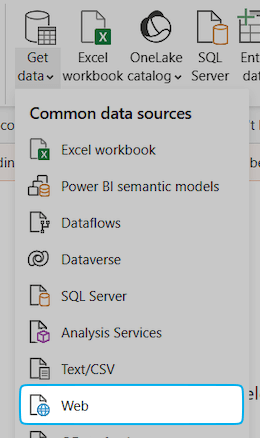
-
Enter the URL of the API endpoint you're wanting to pull data from.
-
Select Basic as the authentication method, and enter your Komodo API credentials.
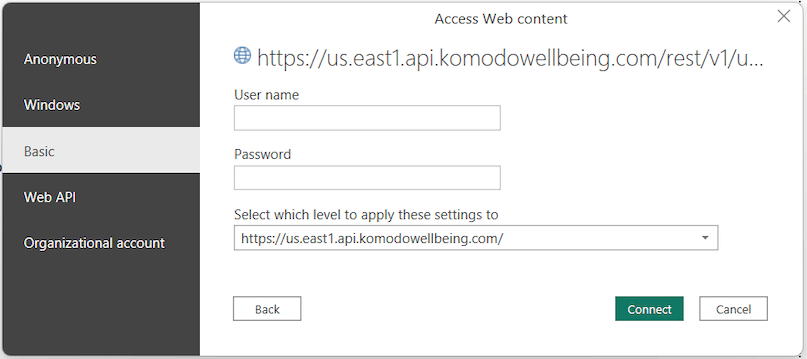
-
You should then see data that has been pulled from the API endpoint. Initially this will be limited to the first page of results - see the Pagination section below for more information.
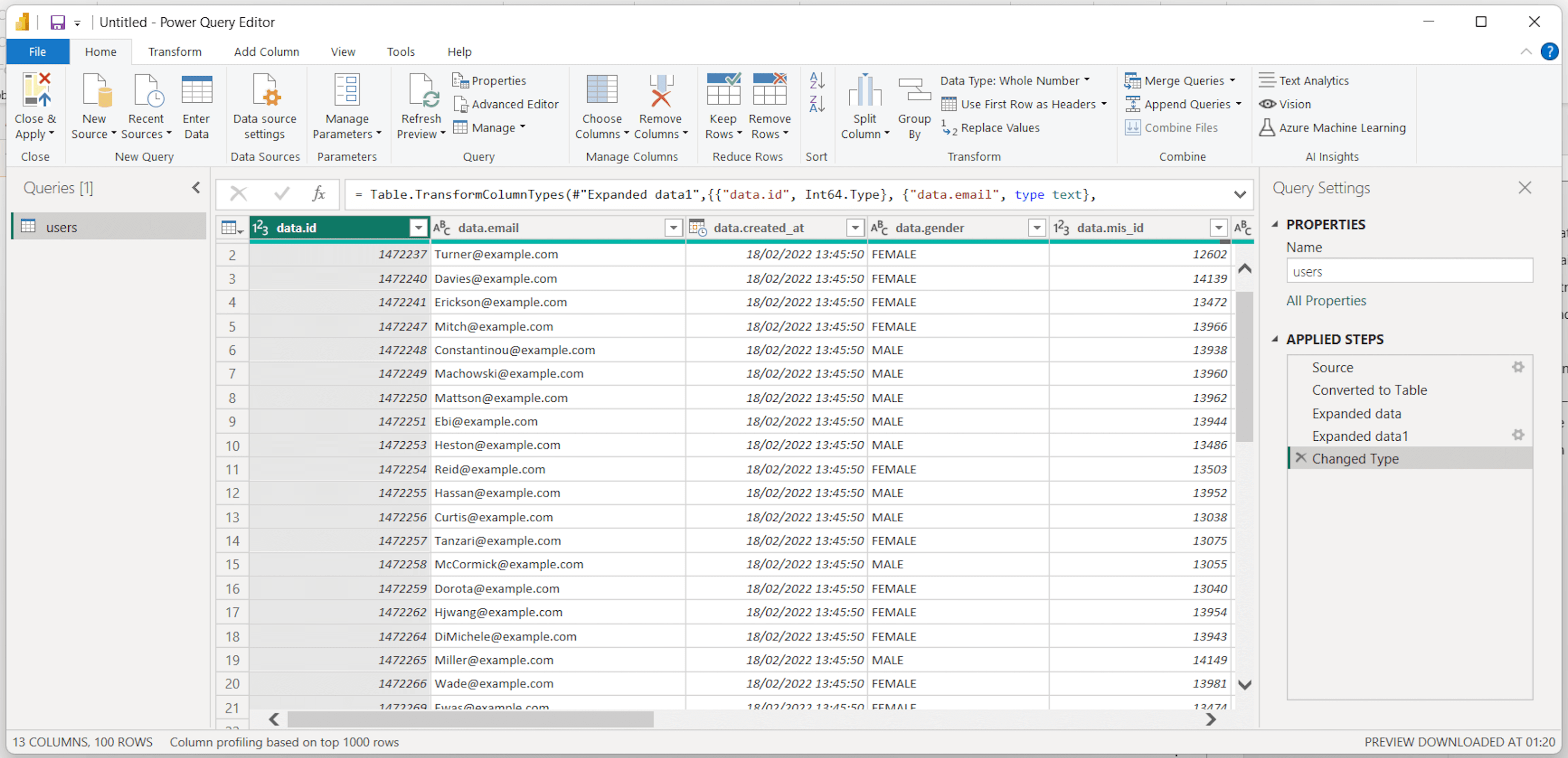
Pagination
Any API endpoints returning a list of records are paginated using cursor-based pagination. This means you may have to make multiple requests to get all of the data you're wanting.
By default, the query generated by Power BI will only fetch the first page of results. You can alter the query via the Advanced Editor.
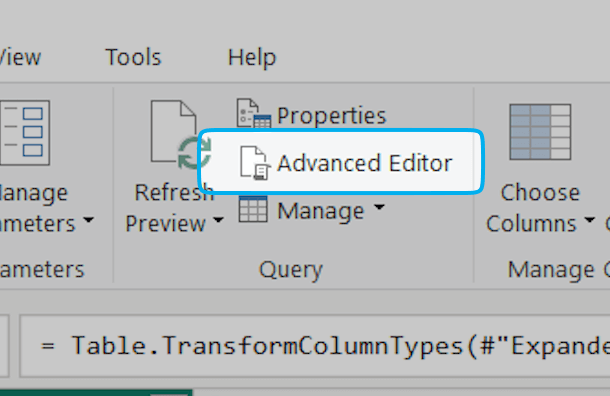
Example query
Below is an example query which will fetch all pages of users. You can use this as a template for fetching other paginated data. Just change the values in the highlighted section based on the API endpoint you're wanting to use.
let
/* CHANGE THE BELOW VALUES */
BASE_URL = "https://us.east1.api.komodowellbeing.com/rest/v1/users",
COLUMNS = {"id", "email", "created_at", "firstname", "lastname", "role"},
COLUMN_TYPES = {
{"id", Int64.Type},
{"email", type text},
{"created_at", type datetime},
{"firstname", type text},
{"lastname", type text},
{"role", type text}
},
/* CHANGE THE ABOVE VALUES */
// Function for fetching a page with cursor-based pagination
GetPage = (cursor as nullable text) =>
let
// Append the cursor to the URL if we have one
url = if cursor <> null then BASE_URL & "?cursor=" & cursor else BASE_URL,
Source = Json.Document(Web.Contents(url)),
data = Source[data],
// Cast to text for compatibility with GetPage
nextCursor = if Source[cursor] <> null then Text.From(Source[cursor]) else null,
#"Converted to Table" = Table.FromRecords({Source})
in
[Data = data, NextCursor = nextCursor],
allPages = List.Generate(
// First request with no cursor
() => GetPage(null),
// Repeat until we receive a null cursor
each [NextCursor] <> null,
// Fetch the next page
each GetPage([NextCursor]),
// Return the data only
each [Data]),
// Combine all page data into a single list
allData = List.Combine(allPages),
// Convert data to a table with types
#"Converted to Table" = Table.FromList(allData, Splitter.SplitByNothing(), null, null, ExtraValues.Error),
#"Expanded Column1" = Table.ExpandRecordColumn(#"Converted to Table", "Column1", COLUMNS),
#"Changed Type" = Table.TransformColumnTypes(#"Expanded Column1", COLUMN_TYPES)
in
#"Changed Type"